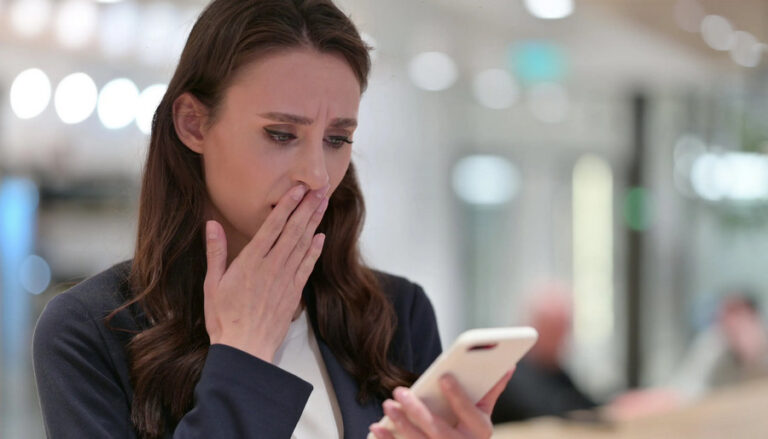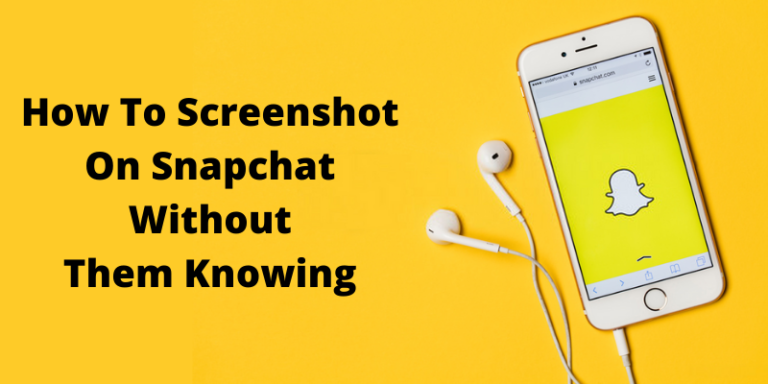“Can someone recommend a good auto keyboard clicker for Windows? I’m developing a program and need to press the space key continuously, but it is taking a lot of time!”
This is a recent query posted on Quora about an auto presser keyboard application. Well, if you are a programmer or a gamer, then you might already know the importance of a keyboard auto clicker.
Contents
What is Auto Key Presser?
Auto Key Presser is a software program that automates the process of pressing keys on a computer keyboard. It is commonly used to simulate repetitive keystrokes for tasks such as filling out forms, playing games, or running automated tests. With Auto Key Presser, you can record a series of keystrokes and then play them back repeatedly at a specified interval, or assign a hotkey to initiate the sequence. This can save time and reduce the risk of human error in tasks that require consistent keyboard input.
Suppose you work in a data entry job where you need to input the same information repeatedly, such as customer names and addresses, into a database. This can be a tedious and time-consuming task, especially if you have to do it for dozens or even hundreds of entries. By using Auto Key Presser, you can record the keystrokes needed to input the customer information, and then play them back repeatedly with the click of a button, saving you time and reducing the risk of errors. This can help you to be more efficient and productive in your job, while also reducing the risk of repetitive strain injuries from typing the same keys over and over again.
However, it’s important to note that automated keyboard inputs can sometimes be detected as suspicious behavior by security software or online services, so it’s important to use Auto Key Presser responsibly and only for legitimate purposes.
These are dedicated applications that press a certain key or a combination of keys automatically. This helps us automate a task and save our time and efforts while gaming or testing a program. In this guide, I will make you familiar with 5 auto keyboard presser applications as well as two reliable keylogger tools.
The Best 5 Auto Keyboard Pressers
While there are a few options for keyboard auto clicker apps, not all of them might fulfill your needs. For your convenience, I have handpicked the 5 best auto keyboard pressers that you can try to save your time.
1. AutoHotkey
AutoHotkey can be used to create an Auto Keyboard Presser script that automates keystrokes in Windows. The Auto Keyboard Presser script can be customized to perform a specific sequence of keystrokes and can be triggered by a hotkey or by a timer.
- AutoHotkey Auto Keyboard Presser allows users to customize the keystrokes that are simulated by the script.
- AutoHotkey Auto Keyboard Presser can also be set to run on a timer, which allows users to automate keystrokes at specific intervals.
- You can customize the delay between keystrokes, which can be useful for simulating human typing speed.
Pros
- Automates repetitive tasks
- Create scripts that perform any sequence of keystrokes
- Easy to use
- Free
Cons
- Limited scripting capabilities
- Windows-only
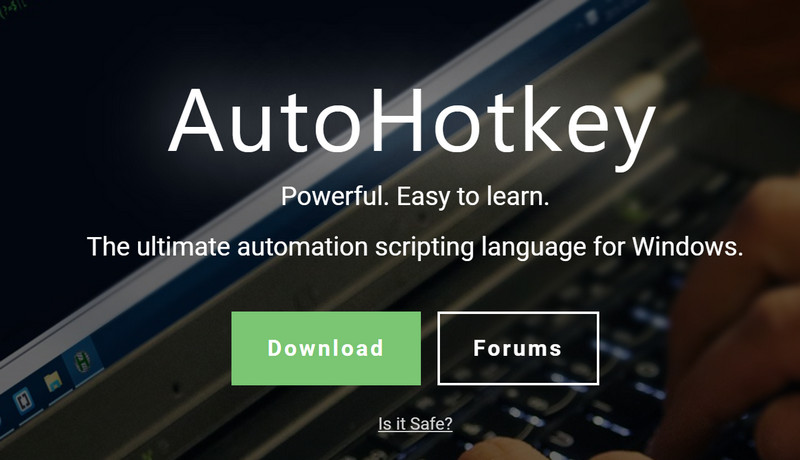
Download link: https://www.autohotkey.com/
2. Auto Keyboard Presser by AutoSofted
This is the most popular and trusted auto presser keyboard application for Windows that you can try for free. The basic version of Auto Keyboard Presser won’t charge you anything while you can unlock its premium functions by paying $5 (one-time fee). The tool is pretty easy to use and will let you set multiple key combinations as well.
- Users can set a single key or multiple key combinations that can be pressed automatically.
- You can further set custom durations in milliseconds to press the keys.
- You can also enable a countdown timer as well.
- It also supports hot keys and function keys for special purposes.
Pros
- Basic version is available for free
- There is also a provision to record the keystrokes and play them later on.
Cons
- Advanced features would be unlocked after paying $5
- Only works on limited Windows versions
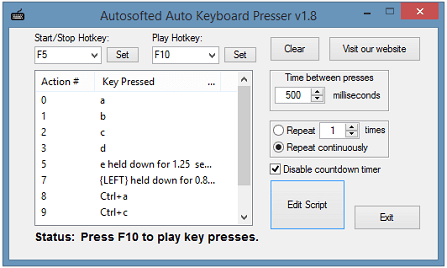
Download link: https://www.autosofted.com/auto_keyboard_presser/
3. Clicker
This is an all-in-one mouse and keyboard auto clicker that will certainly come handy to you in different ways. The interface is pretty easy to use and would let you provide a sequence of keys that has to be pressed.
- With it, you can automate both keyboard as well as mouse clicks for the duration of your choice.
- There is also a provision to play sounds after completing a sequence to inform you.
- You can even club different mouse and keyboard click sequences together.
- Save the combination and load it whenever you want.
Pros
- Fully compatible with all the external applications
- Mouse click and modification features are also included
Cons
- Pro version is paid (free version has restricted features)
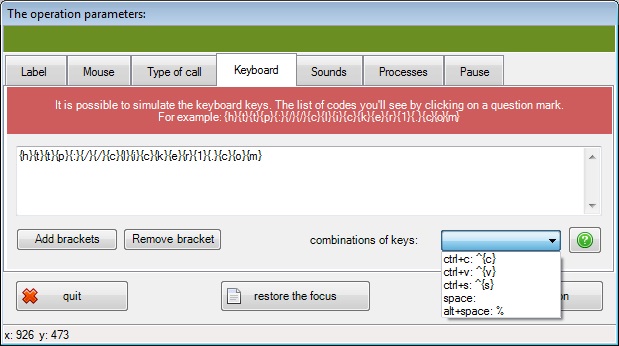
Download link: https://clicker1.com/
4. Auto Keyboard by MurGee
This is another advanced auto keyboard clicker that comes with tons of features. You can set up a particular key and an automated sequence for that. In this way, you can have different sequences saved for special keys. The tool is pretty easy to use and runs on every major Windows version.
- It is a lightweight yet advanced Windows application that lets us automate all kinds of key combinations.
- You can configure multiple sequences and save them for different keys.
- Entercustom duration for every sequence.
Pros
- Works with most of the third-party testing apps
- Simple and easy to use
Cons
- Paid
- Free version will only give 20 different trial cases
- Limited scripting capabilities
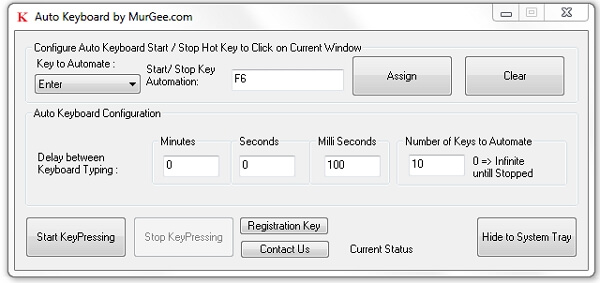
Download link: https://www.murgee.com/auto-keyboard/
5. Auto Key Clicker
If you have basic requirements and looking for a free lightweight application, then Auto Keyboard Clicker would be an ideal application. It can run on all the leading Windows versions and would let you set up unique key combinations for different reasons.
- The application is pretty easy to use and would let you set a key and a time interval.
- There is also an option to set left/right mouse clicks as well.
- It would work with all the third-party applications and would keep running in the background.
Pros
- Lightweight and easy to use
- Freely available
Cons
- Limited features
- Can only set one key (no sequence supported as of now)
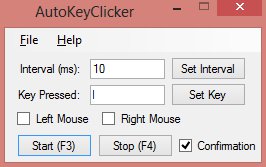
Download link: https://sourceforge.net/projects/autokeyclicker/
6. Auto Keyboard Presser by Macro Recorder
If you are a gamer or a programmer, then you should consider trying this Auto Keyboard Presser application by Macro Reader. The application has been recently modified and supports almost all the major Windows versions. It has a user-friendly interface and supports complex automation tasks.
- You can set any specific key or a sequence of keys for the automation process.
- The auto keyboard clicker allows us to set custom time duration for various sequences.
- You can also include key modifiers like Ctrl, Shift, or Alt.
Pros
- Press a key continuously or set a delay
- Easy to use
- Supports multiple programming languages
- Record and play back mouse movements
Cons
- Free version only allows continuous press for 1 minute
- Premium features are paid
- Limited scripting
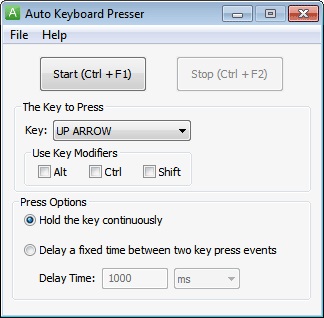
Download link: https://www.automacrorecorder.com/auto-keyboard-presser.html
How to Track Keystrokes on Android with mSpy
Sometimes, apart from using an auto keyboard clicker, users also wish to view the keystrokes typed on a device. To do this, you can take the assistance of a reliable keylogger like mSpy. It is a trusted device tracker that supports all kinds of Android phones. You can simply install the tracker on a device and remotely view every keystroke that is made on the phone.
- It will keep running in the background and would record all the keystrokes made on the device.
- All the keystrokes would be listed under different categories and apps for you to remotely view on its Control Panel.
- Since it runs in a stealth mode, the other user won’t know that they are being tracked.
- Apart from that, it can also spy on the device’s location, social media activity, calls, messages, and more.
To use mSpy keylogger, you can simply go through these basic steps.
1. Firstly, go to the official website of mSpy and create your user account. You can also buy its subscription for the type of device you wish to target.
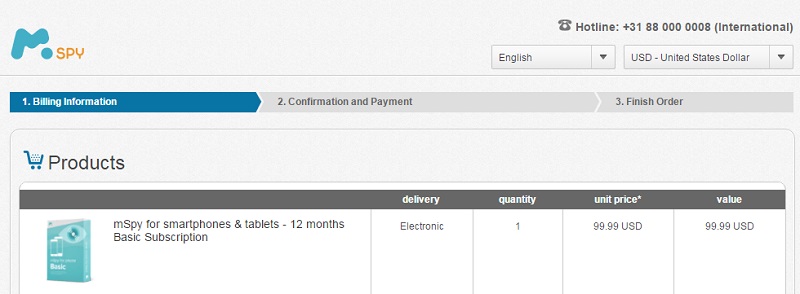
2. Now, just access the target phone, unlock it, and go to its Settings to enable third-party app download. Henceforth, download and install the mSpy tracker and grant it the needed permissions.
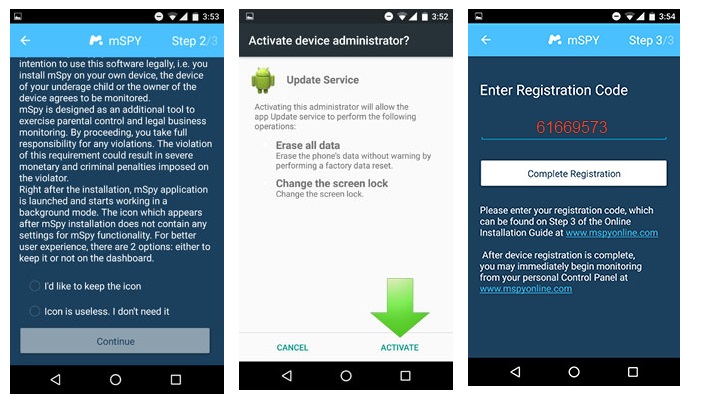
3. The app will keep running in the background and would record all the keystrokes made on the phone. You can go to mSpy’s Control Panel > Keylogger to access the record with respect to different apps.
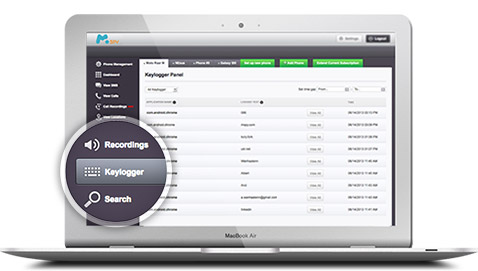
How to Track Keystrokes on Android using Flexispy
Flexispy is another popular keylogger that you can consider trying. Though, unlike mSpy, it would need your device to be rooted to work. Also, it is a bit expensive than its counterparts like mSpy. The good side is that the device tracker offers a wide range of additional features that you can also use.
- It has a dedicated keylogger feature that would record all the keystrokes typed on the device.
- This would include chats, account log-in details, web searches, and so much more.
- It runs invisibly in the background and won’t be detected by the targeted user.
- Offers tons of other features like ambient conversation listening, call recorder, live location tracking, and more
You can follow these easy steps to use Flexispy’s keylogger feature on both Android devices and iPhone.
1. Go to its website and create your user account, to start with. Select the platform of the target device and buy a relevant subscription.
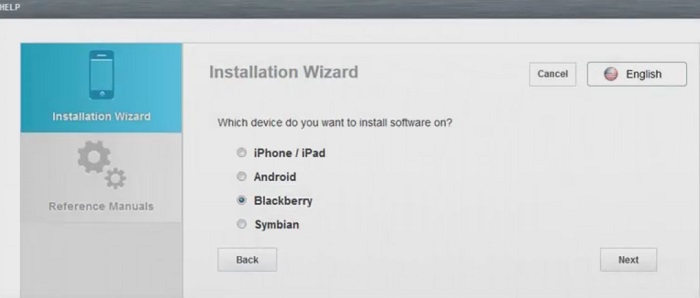
2. After that, access the Android phone you wish to track and root it. For this, you can use any reliable third-party tool or get in touch with a Flexispy representative.
3. Once the device is rooted, you can install the tracking app on it and give it the needed permissions. In the end, you can go to its dashboard and access the keylogger feature whenever and wherever you want.
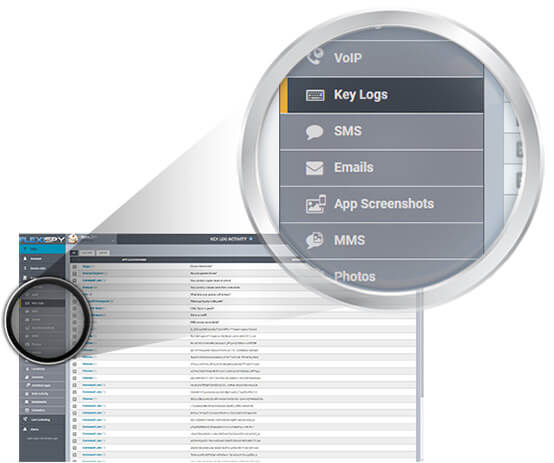
Are there any risks associated with using Auto Key Presser?
Yes, there are some risks associated with using Auto Key Presser. Here are a few:
- Security risks: If you use Auto Key Presser to automate tasks that involve sensitive information, such as passwords or credit card numbers, it could potentially compromise the security of that information. Automated keyboard inputs can sometimes be detected as suspicious behavior by security software or online services, so it’s important to use Auto Key Presser responsibly and only for legitimate purposes.
- Malware risks: Some Auto Key Presser programs may contain malware or viruses that can infect your computer or steal your personal information. It’s important to use trusted and reputable software, and to keep your antivirus software up to date.
- Legal risks: Depending on how you use Auto Key Presser, it could potentially violate laws or regulations related to data privacy, intellectual property, or computer misuse. It’s important to use Auto Key Presser responsibly and in compliance with applicable laws and regulations.
- Accuracy risks: Auto Key Presser relies on the accuracy of the recorded keystrokes, and any errors or variations in the input could potentially cause problems or errors in the automation process. It’s important to test and verify the accuracy of the automated input before using it in a production environment.
Is Auto Key Presser safe?
Auto keyboard presser software can be safe if it is downloaded from a reputable source and used for legitimate purposes. However, it is important to be aware of the potential risks and use the software responsibly to avoid negative consequences.
That’s it, everyone! I’m sure that after reading this guide, you would be able to pick the best auto keyboard clicker for your computer. Also, if you want to keep a track of all the keys typed on an Android phone, then you can use a reliable tool like mSpy. It is a reputed device tracking tool that has its own keylogger. You can use it on any Android and remotely view every keystroke that is typed on it without getting detected.