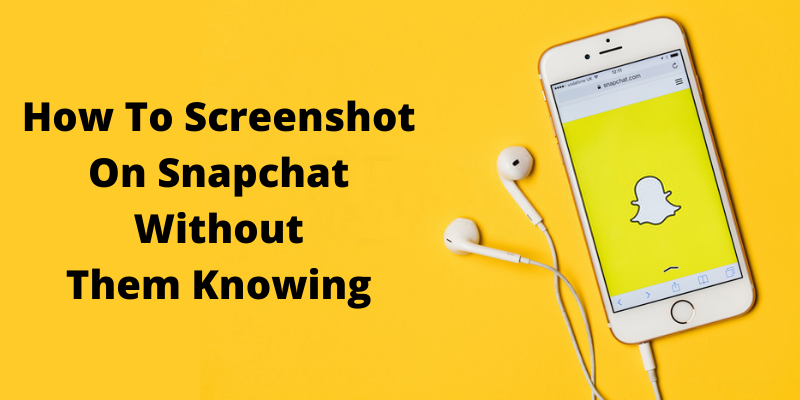Snapchat’s popularity stems from its unique features that cater to users seeking a more spontaneous and private social media experience. The app’s ephemeral nature, with photos and videos disappearing after a set time, encourages users to share candid moments without the pressure of creating a permanent record. Additionally, Snapchat’s emphasis on visual communication, through filters, stickers, and lenses, allows users to express themselves creatively.
The desire to screenshot on Snapchat without someone knowing often arises from a variety of reasons. Users may want to save a memorable moment, such as a funny or touching message, without altering the natural flow of the conversation or alerting the sender. Additionally, users may wish to keep a record of important information, such as directions or event details, shared via Snapchat. However, Snapchat’s notification system, which alerts users when their content is screenshotted, can make it challenging to do so discreetly.
Contents
Can someone screenshot your Snapchat story without you knowing?
While Snapchat’s notification system is designed to protect user privacy, there are ways for someone to potentially screenshot your Snapchat story without you knowing. One method is by using third-party apps or software that can bypass Snapchat’s screenshot detection. These apps can capture snaps without triggering a notification to the sender. Additionally, users can take photos or videos of the screen with another device, such as a camera or another smartphone, to save snaps without being detected. Despite Snapchat’s efforts to notify users of screenshots, there are methods that individuals can use to capture snaps discreetly, making it possible for someone to screenshot your Snapchat story without you knowing.
How to take a screenshot on Snapchat without someone knowing
When using Snapchat, users often encounter situations where they want to capture a moment without alerting the sender. While Snapchat notifies users when someone takes a screenshot of their snaps, there are ways to capture snaps discreetly. For Android or iOS users, several methods can be employed to take a screenshot on Snapchat without someone knowing. These methods range from using third-party apps to leveraging built-in features of the device, providing a range of options for users seeking to capture snaps without notification.
Use another phone or camera
Using another phone or camera is a straightforward method to take a screenshot on Snapchat without the sender knowing. Utilize a second device to physically capture the Snapchat screen, bypassing the app’s notification system.
Here’s how you can do it:
- Open the Snapchat app on your phone and view the snap that you want to capture.
- While the snap is on your screen, use another phone or camera to take a picture of your phone’s screen. Make sure to frame the shot to include the snap you want to capture.
- Review the captured image on the second device to ensure the snap is clear and captured as desired.
- This method allows you to take a screenshot without triggering a notification on the sender’s end, as it does not involve using the screenshot function on your phone. However, the quality of the captured image may vary depending on the camera used.
Use Screen recording app
To take a screenshot on Snapchat without someone knowing using the built-in screen recording app on your device, you can follow these steps:
- Enable Screen Recording: First, ensure that the screen recording feature is enabled on your device. On iOS devices, you can do this by going to Settings > Control Center > Customize Controls, then tap the “+” icon next to Screen Recording to add it to your Control Center. On Android devices, the process may vary depending on the device and operating system version.
- Open Snapchat: Open the Snapchat app and navigate to the Snap or Story that you want to capture.
- Start Screen Recording: Swipe down from the top of your screen (or swipe up, depending on your device) to access the Control Center or Quick Settings panel. Tap the screen recording icon to start recording your screen.
- Capture the Snap: While the screen recording is active, view the Snap or Story that you want to capture. Ensure that the entire Snap is visible on your screen.
- Stop Screen Recording: Once you’ve captured the Snap, stop the screen recording. On iOS devices, you can do this by tapping the red recording indicator in the status bar and confirming that you want to stop the recording. On Android devices, you can typically stop the screen recording from the notification shade or the screen recording app itself.
- Access the Screenshot: The screen recording will be saved to your device’s gallery or photos app. You can then extract the screenshot from the recording if needed.
You can also select a third-party screen recording app. mSpy is a comprehensive monitoring software that offers various features for tracking and monitoring smartphones and computers. While mSpy is not specifically designed for use with Snapchat, it can be used to monitor Snapchat activity on a target device.
Some of the features of mSpy that can be used for Snapchat monitoring include:
- Snapchat Monitoring: mSpy allows you to monitor all incoming and outgoing messages, photos, and videos sent and received through Snapchat.
- Keylogger: The keylogger feature records all keystrokes made on the target device, including messages typed on Snapchat.
- Screen Recording: mSpy can capture screenshots or record the screen of the target device, allowing you to see exactly what is happening on Snapchat.
- App Blocking: You can use mSpy to block access to Snapchat on the target device remotely.
- Social Media Monitoring: In addition to Snapchat, mSpy can monitor activity on other social media platforms such as Facebook, Instagram, WhatsApp, and more.
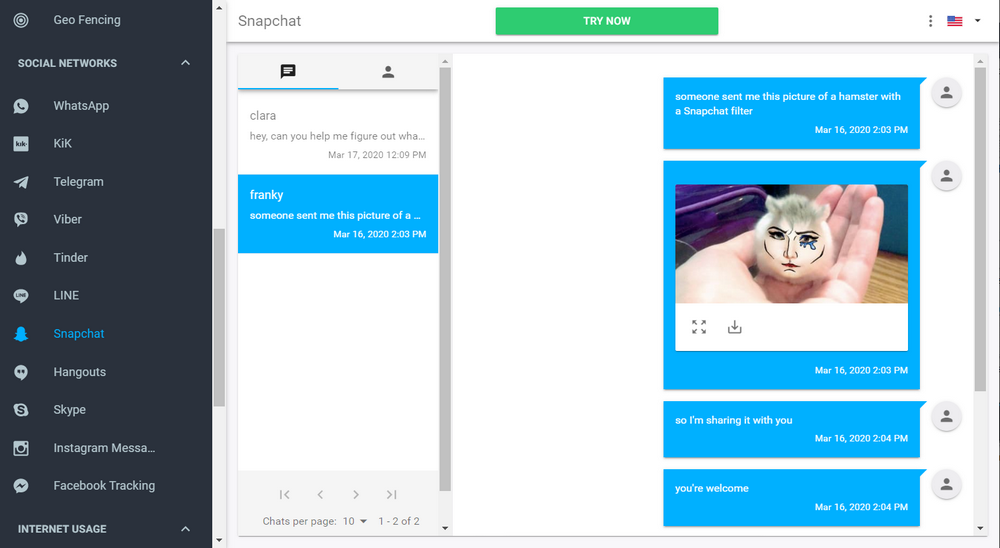
The mSpy app offers screen recording capabilities on Android, allowing users to discreetly record snaps without triggering notifications.
Here’s how you can do it:
- Install a screen recording app on target device. One popular option is the “mSpy” app, which is available for Android devices.
- Open the screen recording app and set it up to record your screen.
- Open Snapchat and view the snap that you want to capture.
- Start the screen recording app to record the snap. Make sure to capture the entire snap within the recording.
Once you’ve recorded the snap, stop the screen recording and save the video to your device.
You can then extract the screenshot from the recorded video. This method allows you to capture a snap without triggering a notification on the sender’s end.
Use Google Assistant on Android
Google Assistant can be used to trigger a screenshot on Android devices without raising suspicion. To take a screenshot on Snapchat without someone knowing using Google Assistant on Android, follow these steps:
- Open Snapchat and navigate to the snap that you want to capture.
- Activate Google Assistant by long-pressing the Home button or saying, “Hey Google.”
- Once Google Assistant is activated, say, “Take a screenshot.”
- Google Assistant will take a screenshot of your screen without triggering a notification on Snapchat.
- The screenshot will be saved to your device’s gallery, where you can view and use it as needed.
Using Google Assistant to take a screenshot is a convenient and discreet method that allows you to capture snaps on Snapchat without alerting the sender.
Turn on Airplane Mode on your phone
Enabling Airplane Mode prevents Snapchat from sending notifications, allowing for stealthy screenshots. To take a screenshot on Snapchat without someone knowing by turning on Airplane Mode on your phone, you can follow these steps:
Open Snapchat and navigate to the snap that you want to capture.
- Before taking the screenshot, enable Airplane Mode on your phone. This will disable all wireless communication, including data and Wi-Fi.
- Once Airplane Mode is enabled, take the screenshot using your device’s built-in screenshot function.
- After taking the screenshot, close the Snapchat app and disable Airplane Mode.
- The screenshot will be saved to your device’s gallery without triggering a notification on Snapchat, as the app was offline when the screenshot was taken.
Using Airplane Mode is a simple and effective way to take screenshots on Snapchat discreetly.
QuickTime player on Mac
To take a screenshot on Snapchat without someone knowing using QuickTime Player on Mac, you can follow these steps:
- Connect your iPhone to your Mac using a lightning cable.
- Open QuickTime Player on your Mac and mirror an iPhone screen to a Mac
- Click on “File” in the menu bar, then select “New Movie Recording.”
- In the recording window that opens, click on the arrow next to the record button and select your iPhone under the “Camera” and “Microphone” options.
- Your iPhone screen will be mirrored on your Mac. Open Snapchat on your iPhone and navigate to the snap you want to capture.
- On your Mac, press “Shift + Command + 4” to enter screenshot mode. Your cursor will change to a crosshair.
- Click and drag to select the area of the screen you want to capture, which should include the Snapchat snap.
- Release the mouse button to take the screenshot. The screenshot will be saved to your desktop.
- Stop the screen recording on QuickTime Player and disconnect your iPhone from your Mac.
Using QuickTime Player to mirror your iPhone screen allows you to take a screenshot of a Snapchat snap without triggering a notification, as the screenshot is taken on your Mac rather than on your iPhone.
Use screen mirroring on other devices:
Utilize screen mirroring with AirPlay-enabled devices to capture Snapchat content without notifications. To take a screenshot on Snapchat using screen mirroring on other devices, follow these steps:
- Ensure that the device you want to mirror to (e.g., a Mac or Samsung TV) supports AirPlay or screen mirroring from your iPhone.
- On your iPhone, open the Control Center by swiping down from the top right corner (iPhone X or later) or swiping up from the bottom (iPhone 8 or earlier).
- Tap on the “Screen Mirroring” or “AirPlay” button. This will display a list of available devices to mirror to. Select the device you want to mirror to.
- Once your iPhone screen is mirrored to the other device, open Snapchat and navigate to the snap you want to capture.
- Use the screenshot function on the other device to capture the Snapchat snap. The method for taking a screenshot may vary depending on the device.
- After taking the screenshot, stop the screen mirroring on your iPhone and disconnect from the other device.
By using screen mirroring on another device, you can take a screenshot of a Snapchat snap without triggering a notification on the sender’s end, as the screenshot is taken on the mirrored device rather than on your iPhone.
Why does Snapchat notify you when you take a screenshot?
Snapchat notifies users when someone takes a screenshot to protect the privacy of the content shared on the platform. Since Snapchat is known for its ephemeral nature, where messages and images disappear after being viewed, the notification system adds an extra layer of transparency and accountability.
The notification informs the sender that the recipient has captured a screenshot of their snap, allowing them to be aware of who has saved their content. This feature encourages users to think twice before sending sensitive or private content, knowing that the recipient can save it without their knowledge.
By notifying users of screenshots, Snapchat aims to foster a sense of trust and discourage the unauthorized saving and sharing of private content.
Is it illegal to screenshot Snapchat?
Whether it’s illegal to screenshot Snapchat content depends on the circumstances and the laws of the jurisdiction you’re in. In general, taking a screenshot of someone’s Snapchat without their permission is not illegal, as long as the content is not protected by privacy laws or terms of service agreements.
However, it’s essential to consider privacy and ethical considerations when taking screenshots of someone’s Snapchat. If the content is private or sensitive, it may be a violation of the sender’s privacy rights or Snapchat’s terms of service to capture and share it without permission.
It’s always best to obtain consent before taking screenshots of private conversations or images on Snapchat to avoid potential legal issues.
Final Thought
While taking a screenshot on Snapchat without someone knowing is possible through various methods, it’s important to consider the implications of your actions. Snapchat’s notification system is designed to protect user privacy and encourage responsible sharing. Before capturing a snap, consider whether it’s appropriate and respectful to do so without the sender’s knowledge. Additionally, be aware of the legal implications of taking and sharing screenshots without permission. Respect for others’ privacy and consent should always be a priority in digital interactions.