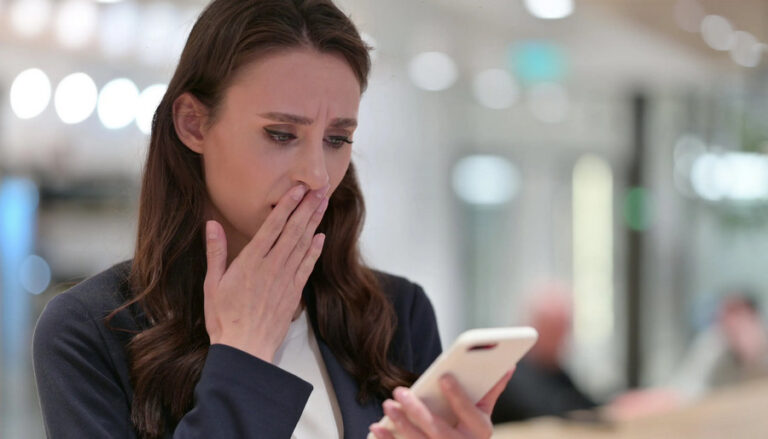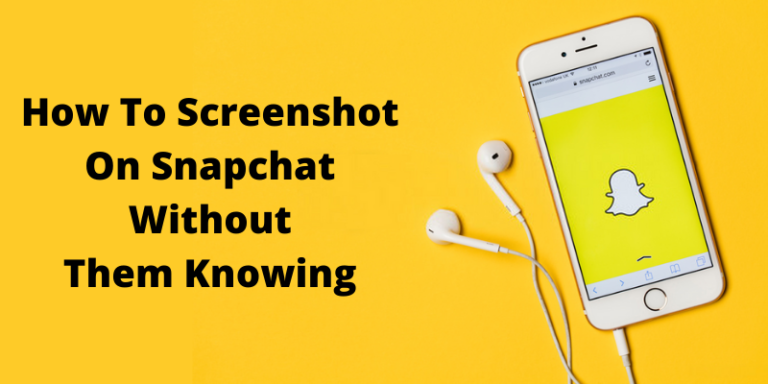“Can someone tell me how to clone a phone without touching it? I want to obtain all the important data from my daughter’s phone but remotely.”
This is one of the many queries that we have got recently about cloning a phone. When smartphones were initially launched, the thought of cloning them was so far-fetched. Phone cloning, once a concept relegated to the realms of science fiction, has now become a reality. With the advancement of technology, it is now possible to clone a phone without ever touching it.
Though, with the changing time, a lot of people wish to clone a phone remotely or even by using a dedicated phone clone app. This article will explore the various methods and tools available for cloning both iPhones and Android devices, including using Dr.Fone for iPhone cloning and Huawei’s Phone Clone for Android.
Contents
- 1 The Evolution of Phone Cloning
- 2 Importance of Backing Up Your Device
- 3 Cloning an iPhone with Dr.Fone
- 4 Using Huawei’s Phone Clone for Android Phone Cloning
- 5 Other Cloning Options
- 6 Why People Clone Their Phones
- 7 Understanding the Legal Ramifications of Phone Cloning
- 8 Common Queries About Phone Cloning
The Evolution of Phone Cloning
In the early days of mobile phones, cloning a device was a relatively simple process. Hackers could intercept the signal of a phone and clone its identifiers with ease. However, with the advent of modern smartphones and SIM cards, phone cloning has become significantly more challenging. Despite this, there are still ways to clone a phone using third-party software, as long as it is done legally and ethically.
Importance of Backing Up Your Device
Before attempting to clone a phone, it is crucial to back up your Android or iOS device. While both operating systems offer built-in backup methods, it is advisable to also back up specific data, such as photos and contacts, to a secondary service for added security.
Backing Up Your Android Device Before Phone Cloning
To backup your Android device before cloning it, follow these steps:
- Google Backup: Go to Settings > System > Backup. Turn on “Back up to Google Drive” to automatically back up app data, call history, contacts, device settings, and SMS messages to Google Drive.
- Photos & Videos: Use Google Photos to back up your photos and videos. Open the app, go to Settings > Back up & sync, and turn on the feature.
- Files: Use a file manager app to manually copy important files to your computer or cloud storage service.
- App Data: Some apps offer their own backup options. Check the settings of your important apps to see if they offer a backup feature.
- SMS Messages: Use an SMS backup app from the Play Store to backup your text messages.
- Contacts: Ensure your contacts are synced with your Google account. Go to Contacts > Settings > Accounts and select your Google account. Ensure “Contacts” is checked.
- Call History: Some Android devices allow you to backup call history to Google Drive. Check in Settings > Google > Backup to see if this option is available.
By backing up your Android device before cloning it, you can ensure that your data is safe and accessible in case anything goes wrong during the cloning process.
Backing Up Your iPhone Before Phone Cloning
Here are the steps to backup your iPhone before cloning it:
- Connect to Wi-Fi: Ensure your iPhone is connected to a Wi-Fi network.
- Go to Settings: Open the Settings app on your iPhone.
- Tap on Your Name: In the Settings menu, tap on your name at the top of the screen.
- Select iCloud: Scroll down and tap on “iCloud.”
- Tap on iCloud Backup: In the iCloud menu, tap on “iCloud Backup.”
- Turn on iCloud Backup: If it’s not already turned on, tap the switch next to “iCloud Backup” to turn it on. This will automatically back up your iPhone to iCloud when connected to Wi-Fi and plugged in.
- Back Up Now (Optional): If you want to manually back up your iPhone to iCloud, tap “Back Up Now.” Keep in mind that this will only work if you’re connected to Wi-Fi and plugged in.
- Check Backup: To ensure your iPhone has been backed up, go back to the iCloud menu and tap on “iCloud Backup.” You should see the date and time of the last backup.
Your iPhone is now backed up and ready for cloning.
Cloning an iPhone with Dr.Fone
Dr.Fone – Phone Transfer is a software tool designed to help users transfer data between different smartphones, including iOS and Android devices. It is part of the Dr.Fone toolkit developed by Wondershare.
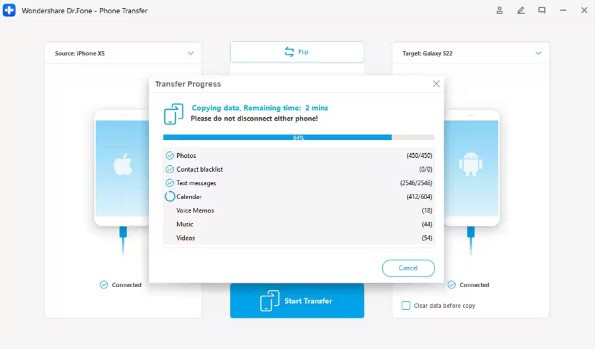
With Dr.Fone – Phone Transfer, you can transfer various types of data, such as contacts, messages, photos, videos, music, and more, between devices. The tool is user-friendly and offers a straightforward process for transferring data, making it a popular choice for those looking to switch to a new phone or back up their existing data.
Dr.Fone is a powerful tool that allows you to clone an iPhone with ease. To clone an iPhone using Dr.Fone, follow these steps:
Download and install Dr.Fone on your Windows or Mac computer.
Connect both your current iPhone and the device you want to clone it onto to the computer via USB.
Follow the on-screen instructions to transfer all data from one phone to another.
Using Huawei’s Phone Clone for Android Phone Cloning
Huawei’s Phone Clone is a mobile application that allows users to easily transfer data from their old smartphone to a new Huawei device. It supports the transfer of various types of data, including contacts, messages, photos, videos, music, call logs, and applications. Phone Clone works wirelessly, so there’s no need for a computer or cables. It’s a convenient tool for those switching to a new Huawei device, as it simplifies the process of transferring data and settings from one phone to another.
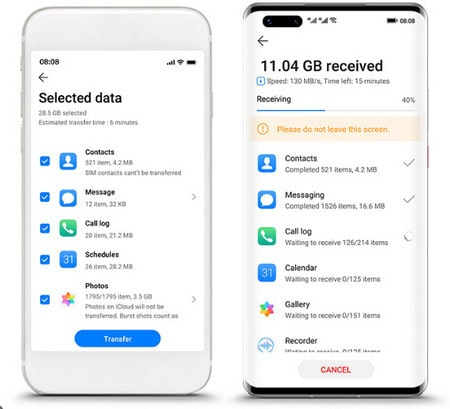
Huawei’s Phone Clone app simplifies the process of cloning an Android phone. To clone an Android phone using Huawei’s Phone Clone, follow these steps:
Download and install the Phone Clone app on both your current Android phone and the device you want to clone it onto.
Follow the on-screen instructions to establish a connection between the two devices.
Select the data you want to transfer and initiate the cloning process.
Other Cloning Options
In addition to Dr.Fone and Huawei’s Phone Clone, there are several other phone cloning options available:
mSpy: A comprehensive phone cloning solution that offers advanced features for monitoring and managing cloned devices.
- All you need to do is install the mSpy phone clone app on the target Android or iOS phone once. Later, you can go to its web-based dashboard and access all the cloned content.
- It can clone all the photos, videos, music, and other media content or the saved documents from the phone.
- Not just that, you can also clone its contacts, messages, call logs, notes, browser history, and even track all the major social media apps.
- Since the targeted user won’t know that their phone is being cloned, you can keep an eye on their activities without getting detected.
- The phone clone app runs on every major Android and iPhone model. There are different versions of the app for standard and jailbroken devices.
While mSpy is not designed for phone cloning, it can be incredibly useful for monitoring someone’s digital activity. With mSpy, you can remotely access and monitor text messages, social media apps, GPS locations, media files, and more on a target device.
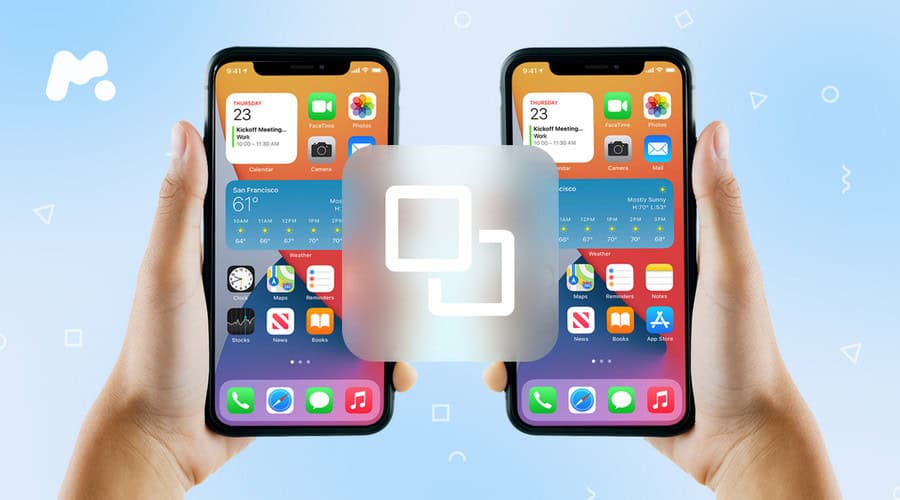
In addition, mSpy allows you to create geofences, receive notifications when restricted words are used, and remotely capture the screen of the target device. These features make mSpy a comprehensive monitoring solution for keeping an eye on a loved one’s digital environment.
CLONEit: A user-friendly app that simplifies the process of cloning an Android phone over a Wi-Fi connection.
OnePlus’ Clone Phone App: An app specifically designed for OnePlus devices that allows for easy cloning of data between devices.
Why People Clone Their Phones
While phone cloning is generally illegal, there are some legal reasons why people may choose to clone their phones:
Preserving Phone Features: Some people clone their phones to preserve specific features or settings that are not easily transferable.
Sharing Phones within a Household: Phone cloning can also be used to share a phone with family members without the need for an extra line or device.
Understanding the Legal Ramifications of Phone Cloning
It is important to note that cloning phone identifiers, such as IMEI numbers, is illegal in most jurisdictions and can result in severe legal consequences, including contract invalidation and service termination.
Illegality of Cloning Phone Identifiers
Cloning phone identifiers is a violation of privacy laws and can result in criminal charges if done without the consent of the phone owner.
Potential Legal Consequences
Cloning a phone without authorization can lead to severe legal consequences, including fines and imprisonment. It is essential to understand the legal implications of phone cloning before attempting it.
Common Queries About Phone Cloning
Can You Clone a Phone Without the Owner’s Knowledge?
Yes, phone cloning can be done without the phone owner’s knowledge, especially if done remotely or using sophisticated software.
Is Phone Cloning Legal?
Phone cloning, especially cloning phone identifiers, is illegal in most jurisdictions and can result in severe legal consequences.
How to Detect if Your Phone Has Been Cloned?
Detecting if your phone has been cloned can be challenging, but some signs include unexpected texts or being locked out of your phone suddenly.
Can You Clone a Phone Without a SIM Card?
Yes, some software is specifically built to clone phones without SIM cards, making it possible to clone a phone without one.
Is Phone Cloning Free?
The process of cloning a phone itself is free, but the software used for cloning may require a fee. It is safer to use well-reviewed software for cloning.
Learn how to clone a phone without touching it using Dr.Fone for iPhone and Huawei’s Phone Clone for Android. Step-by-step instructions for the highest success rate!