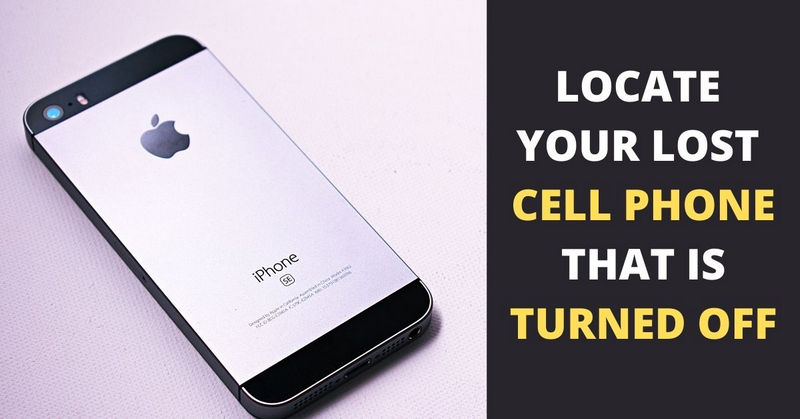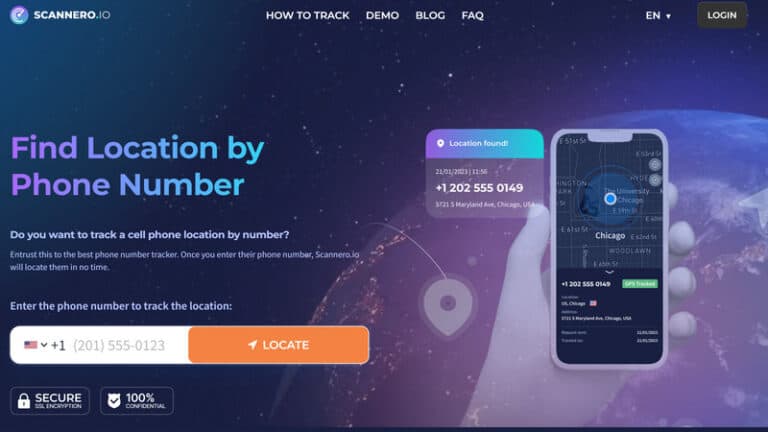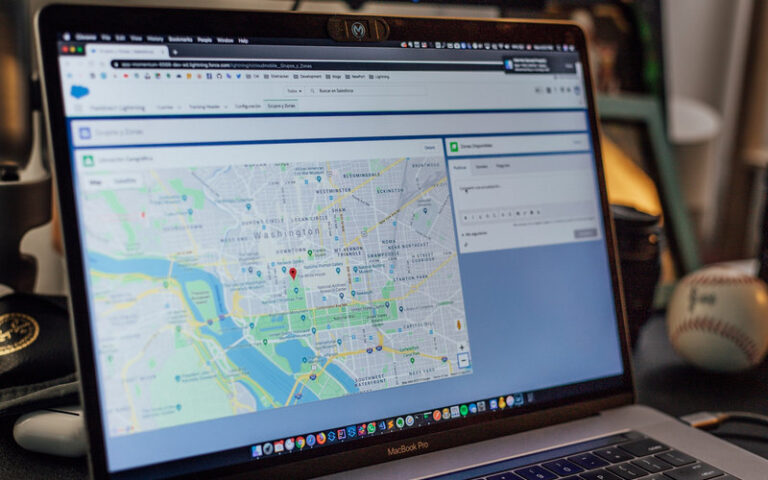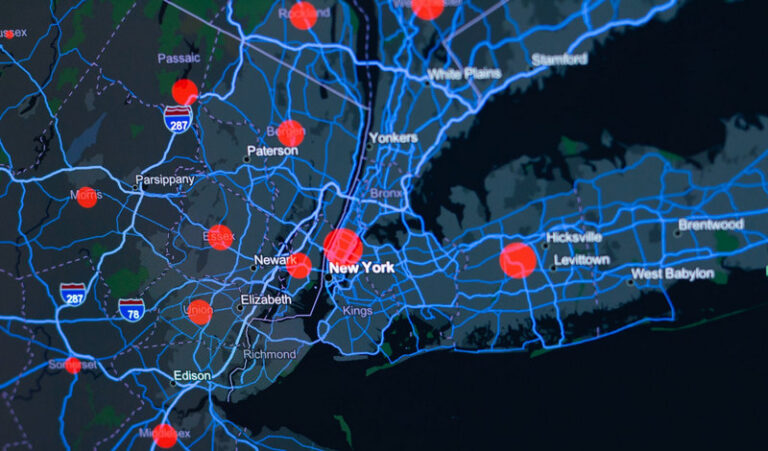Losing a cell phone can be a highly distressing experience, particularly when it’s turned off, leaving you unable to employ traditional tracking methods. Despite this, there are effective strategies to locate a lost iPhone or Android phone even when it’s powered down. Because it is the primary device for most individuals and contains personal information such as banking information, social media accounts, and much more that should never get into the wrong hands. In this extensive guide, we will delve into a variety of methods and tools you can utilize to trace the whereabouts of your missing device.
Contents
- 1 What Are the First Things to Do if You Lose Your Cell Phone?
- 2 Can You Track a Phone That Is Turned Off?
- 3 How to Find a Lost Phone Using GPS Trackers Software
- 4 How to Locate a Turned-Off Android Phone
- 5 Can We Track a Switched off Phone with IMEI Number
- 6 How to Use the IMEI Number to Locate Your Android Device?
- 7 How To Find Lost iPhone That Is Turned Off?
- 8 Find Your Lost Cell Phone Using Dropbox
- 9 How to Find Your Phone with a Bluetooth Tracker?
- 10 Conclusion
What Are the First Things to Do if You Lose Your Cell Phone?
When a phone goes missing, panic can set in, but it’s crucial to stay calm and methodical. Begin by retracing your steps and checking common places where you might have left it. If you still can’t locate your phone, don’t despair; there are several steps you can take to increase your chances of recovery.
One of the first things to do is to use any available tracking apps or services associated with your phone. Both iPhones and Android phones come with built-in tracking features that can help pinpoint the device’s last known location. Additionally, there are third-party apps and services that offer similar tracking capabilities, providing an extra layer of security.
It’s also important to consider the possibility of theft. If you believe your phone has been stolen, it’s crucial to take immediate action. Contact your wireless carrier to report the theft and request that they suspend service to the device. You should also report the theft to local law enforcement authorities, providing them with as much detail as possible about the device and its last known location.
Here are the first things you should do if you lose your cell phone:
- Remain Calm: Losing your phone can be frustrating, but it’s important to stay calm and focused.
- Retrace Your Steps: Think back to where you last had your phone and retrace your steps to see if you can find it.
- Check Nearby Locations: Look in common areas where you might have left your phone, such as pockets, bags, or around the house.
- Use a Tracking App: If you have a tracking app installed on your phone, such as Find My iPhone or Find My Device for Android, use it to locate your device.
- Call Your Phone: If you believe your phone is nearby, try calling it from another phone or using a friend’s phone to see if you can hear it ringing.
- Lock Your Phone: If you can’t find your phone and suspect it may have been stolen, use a remote locking feature to protect your data.
- Report the Loss: If you’re unable to find your phone, report the loss to your wireless carrier and local law enforcement.
Can You Track a Phone That Is Turned Off?
Tracking a phone that is turned off can be challenging, but it is not impossible. When a phone is turned off, it stops sending signals to cell towers and GPS satellites, making it difficult to pinpoint its exact location. However, there are a few methods that may help track a phone that is turned off.
One method is to use the phone’s last known location. Some tracking apps and services store this information, allowing you to narrow down the search area. Another option is to use the phone’s IMEI (International Mobile Equipment Identity) number. This unique identifier can be used to track a phone, but only when it is turned on and connected to a network.
In some cases, law enforcement agencies have the ability to track a phone even when it is turned off. This typically requires a court order and cooperation from the wireless carrier. While these methods are not always reliable, they may provide some assistance in locating a lost or stolen phone.
How to Find a Lost Phone Using GPS Trackers Software
mSpy is a comprehensive monitoring software that offers GPS tracking as one of its key features, helping you locate your device with ease. It is designed to provide detailed location information, allowing you to track the real-time whereabouts of your device. mSpy can be particularly useful in situations where you need to locate a lost or stolen device quickly.
One of the main advantages of mSpy is its ease of use. The software is designed to be user-friendly, making it easy for anyone to track their device’s location. Additionally, mSpy offers a range of other monitoring features, such as call monitoring, text message tracking, and social media monitoring, making it a versatile tool for monitoring and tracking devices.
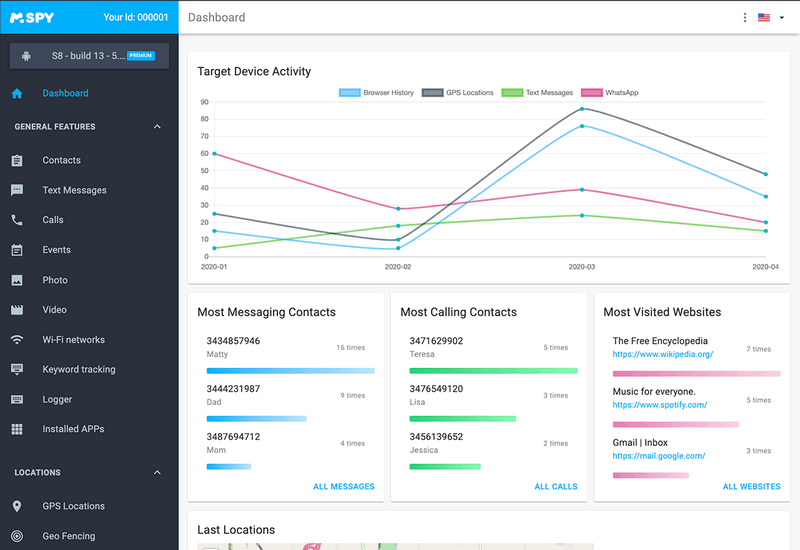
Installing mSpy on your Android and iOS devices is simple and takes only a few minutes. The mSpy app has the advantage of running in the background and being undetectable to the target phone user.
Features
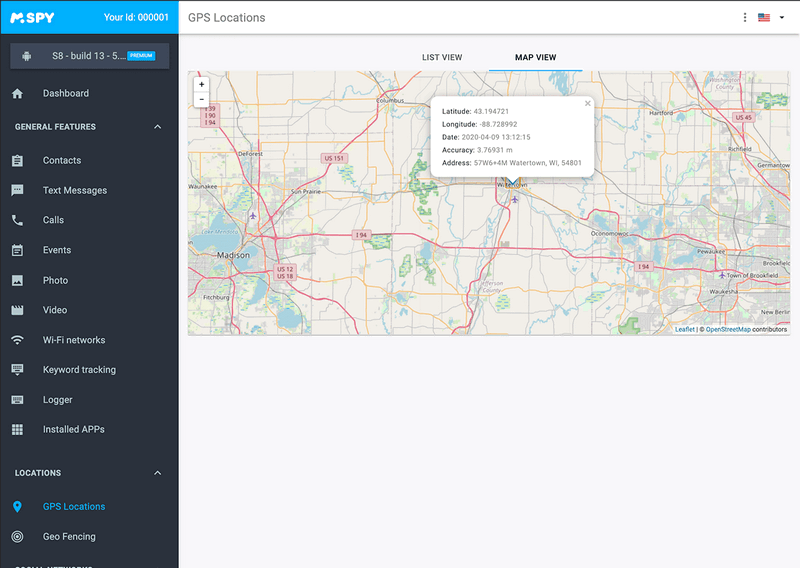
GPS Tracking: GPS tracking is one of mSpy’s most innovative features. The built-in GPS technology can track a phone’s whereabouts. There’s also a map depicting the target phone’s position and journey history over a chosen period. You can track the phone using Wi-Fi if it can’t receive GPS signals. The locations, time, address, and coordinates are all easily available.
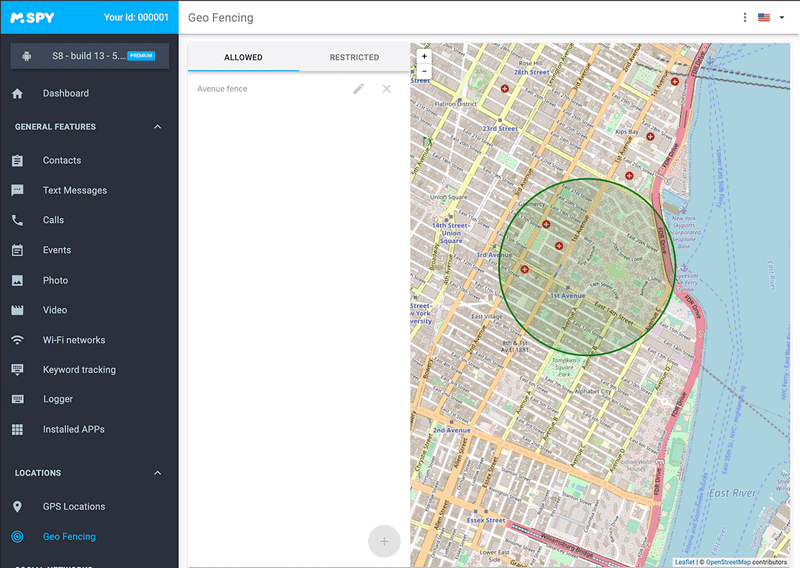
Geofencing: You can build up limited zones for the cell phone using the GEO fence feature. You can build an unlimited number of zones. Every zone visited will be automatically recorded in terms of length and frequency.
You may have the phone send you an email notification when specific zones are entered and exited. Parents can use this feature to protect their children from afar. They can create a “safe zone” around their home, school, and other frequented locations. Parents can be notified immediately if their child exits one of these zones.
Find the Lost Phone Before Powered off by Using mSpy?
To find a lost phone before it is powered off using mSpy, you need to ensure that the mSpy software is installed on the device you want to track. Once the software is installed, follow these steps:
Step 1: Log in to mSpy Dashboard.
Go to the mSpy website and log in to your mSpy account using your credentials.
Step 2: Select the Device.
From the mSpy dashboard, select the device you want to track.
Step 3: Enable GPS Tracking.
Ensure that GPS tracking is enabled on the device. This will allow mSpy to track the device’s location.
Step 4: Track the Device
Once GPS tracking is enabled, you can track the device’s location in real-time using the mSpy dashboard. You will be able to see the device’s location on a map, as well as additional details such as speed and direction of travel.
Step 5: Take Action
If you locate the device, you can take action to retrieve it. This may involve contacting the authorities or going to the location yourself.
How to Locate a Turned-Off Android Phone
Finding a lost Android phone that is switched off can be challenging, but there are several methods you can try to locate it.
Locate a Lost Android Phone Using Google Maps
Google Maps is a web mapping service developed by Google. It offers satellite imagery, aerial photography, street maps, 360° interactive panoramic views of streets (Street View), real-time traffic conditions, and route planning for traveling by foot, car, bicycle, or public transportation. Google Maps also provides turn-by-turn navigation and offline maps for when you’re traveling without an internet connection. It’s available as a mobile app for Android and iOS devices and can be accessed through a web browser on desktop and laptop computers. Google Maps has become an essential tool for many people for navigating and exploring the world around them.
Using Google Maps to locate a lost Android phone that is turned off can be a bit tricky, but it’s worth a try.
- Open Google Maps: Launch the Google Maps app on your device or access it from a web browser on a computer.
- Sign In: Make sure you’re signed in to the same Google account that’s linked to your lost phone.
- Access Your Timeline: In the Google Maps menu, look for “Your Timeline” or “Location History” and select it.
- Select Date: Choose the date when you last had your phone and want to track its location.
- View Locations: Google Maps will show you a timeline of your phone’s locations for that day.
- Check Timestamps: Look for the last recorded location and timestamp before your phone was lost.
Find the Phone’s Last Location with Google’s Find My Device
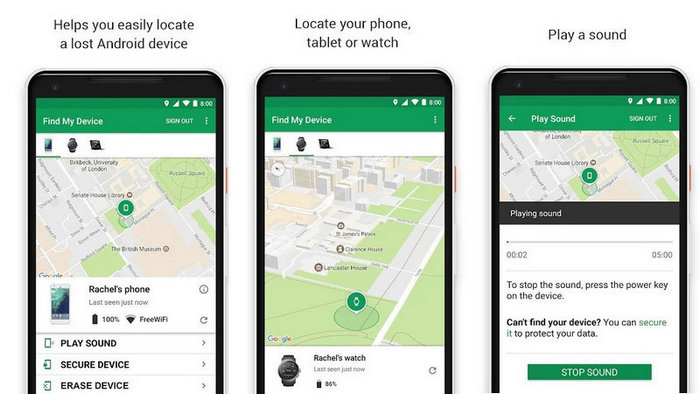
Google’s Find My Device is a powerful tool designed to help you locate your Android device if it’s lost or stolen. Formerly known as Android Device Manager, this service is integrated into all Android devices and is accessible through a web browser or the Find My Device app on another Android device.
Once you’ve logged in with your Google account, Find My Device can locate your device on a map, ring it at full volume (even if it’s on silent mode), and even remotely lock or erase the device to protect your data. This feature comes in handy if you’ve misplaced your device at home or suspect it’s been stolen.
By enabling location services and allowing Find My Device to access your device’s location, you can track your device in real-time, making it easier to recover. It’s a valuable tool that provides peace of mind knowing that you can quickly locate your device if it goes missing.
To find your phone’s last location using Google’s Find My Device, follow these steps:
- Open Find My Device: Go to the Find My Device website (https://www.google.com/android/find) on a computer or another device.
- Sign In: Log in with the Google account linked to your lost phone.
- Locate Your Device: Find My Device will attempt to locate your phone. If successful, it will display its last known location on a map.
- View Additional Options: You can also use Find My Device to ring your phone at full volume for five minutes (even if it’s on silent), lock your phone, or erase its data to protect your privacy.
Locate a Lost Android Phone Samsung’s Find My Mobile
Samsung’s Find My Mobile is a service offered by Samsung for locating and protecting your Samsung device in case it is lost or stolen. Similar to Google’s Find My Device, this feature allows you to track your phone’s location, remotely lock or erase its data, and ring it to help you find it if it’s nearby. Find My Mobile is available on most Samsung smartphones and tablets and can be accessed through the Find My Mobile website or the Find My Mobile app.
To use Samsung’s Find My Mobile, you need to have a Samsung account and have the service enabled on your device. Once set up, you can log in to the Find My Mobile website or app from another device to locate your lost Samsung device on a map, remotely lock it, or wipe its data if necessary. This service can be a valuable tool for safeguarding your personal information and recovering your device in case of loss or theft.
To locate a lost Android phone using Samsung’s Find My Mobile service, follow these steps:
- Enable Find My Mobile: Before your phone is lost, make sure Find My Mobile is enabled on your Samsung device. You can do this by going to Settings > Biometrics and security > Find My Mobile, and then turning on the feature.
- Access Find My Mobile: On a computer or another mobile device, go to the Find My Mobile website (findmymobile.samsung.com) and log in with your Samsung account credentials.
- Locate Your Device: Once logged in, Find My Mobile will attempt to locate your lost device. If successful, it will display its last known location on a map.
- Use Additional Features: Find My Mobile also offers additional features such as remotely locking your device, ringing it to help you locate it if it’s nearby, and even wiping its data to protect your privacy.
Can We Track a Switched off Phone with IMEI Number
The International Mobile Equipment Identity (IMEI) number is a unique 15-digit code assigned to every mobile phone. It serves as a unique identifier for the device and is used by mobile networks to identify valid devices. The IMEI number can be found on the back of the phone, under the battery, or by dialing *#06# on the phone’s keypad. It is used for various purposes, including tracking lost or stolen phones, identifying valid devices on a network, and blocking stolen phones from accessing networks.
When a phone is switched off, it essentially disconnects from the cellular network and other tracking services. The IMEI number, which is a unique identifier for the phone, is used by mobile networks to identify valid devices and is not designed for tracking purposes.
Even if you were able to access the IMEI number of a switched-off phone, you would not be able to track its location. The phone needs to be powered on and connected to the network for any tracking to be possible.
In cases where a phone is lost or stolen, it is advisable to report the IMEI number to your mobile network provider or local authorities. They may be able to blacklist the device, making it unusable on any network and potentially helping to recover it. However, this does not enable real-time tracking of the device’s location.
How to Use the IMEI Number to Locate Your Android Device?
To use the IMEI number to locate your Android device, follow these steps:
Find Your IMEI Number: You can find the IMEI number of your device by dialing *#06# on your phone’s keypad. The IMEI number will be displayed on the screen. Alternatively, you can find it in the Settings app under “About phone” or on the back of the phone under the battery.
Report Your Device as Lost or Stolen: If your device is lost or stolen, report it to your mobile network provider and local law enforcement. Provide them with your IMEI number, which they can use to block the device from accessing the network.
Use IMEI Tracking Services: There are online services that claim to track devices using their IMEI numbers. However, these services are often unreliable and may not provide accurate results. Use them with caution.
Contact Your Manufacturer: If you are unable to locate your device using the above methods, contact the manufacturer of your device. They may be able to provide additional assistance or information.
It’s important to note that while the IMEI number can be used to block a device from accessing the network, it is not typically used for real-time tracking of a device’s location. For tracking purposes, consider using built-in features like Find My Device (for Android) or Find My iPhone (for iOS).
How To Find Lost iPhone That Is Turned Off?
When an iPhone is turned off, it becomes challenging to locate it using traditional methods. The device needs to be powered on and connected to a network for tracking services to be effective. However, by taking certain steps such as using Find My iPhone, reporting the device as lost or stolen, and working with local authorities and your carrier, you may increase the chances of recovering a lost or stolen iPhone, even if it is turned off.
The “Find My iPhone” and “Send Last Location” capabilities have been added to iPhones running iOS 13 or later to aid you in locating an offline device. When you enable “Find My iPhone,” you’ll be able to track down your iPhone even if it isn’t connected to a cellular network or Wi-Fi.
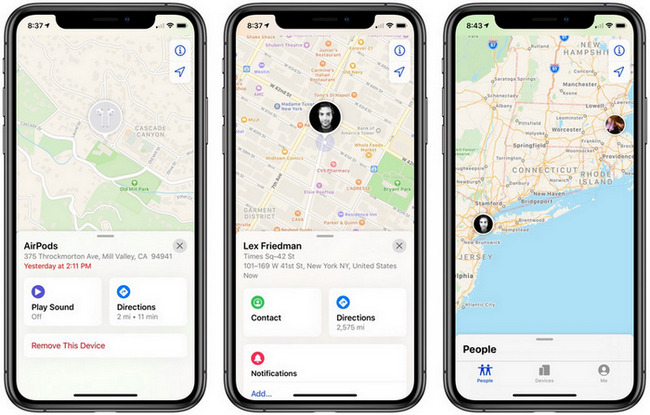
Use Find My App on Other’s Device
You may trace your lost or stolen iPhone using the “Find My” App if you have another Apple device by following the below steps.
- Go to the “Find My” application. You’ll get a complete list of all your Apple devices, as well as a map indicating their location.
- In the list, tap the device you’re looking for.
- For a comprehensive itinerary to find your iPhone, tap “Directions.”
- You can also press the “Play Sound” button on your phone to produce a sound when you’re close to your misplaced gadget, making it easier to spot.
Use The Find My iPhone Functionality On iCloud Account
Even if you don’t have another Apple device, you can still trace your misplaced device by logging into your iCloud account. The ways to locate your missing device on iCloud are as follows:
- Go to icloud.com to get started.
- Sign in to your iCloud account with your Apple ID and password when prompted and Click “Find iPhone”.
- Then select “All Devices” to see a complete list of your devices as well as those of your shared family members.
- Select the device you’re looking for. You will now be able to see the whereabouts of your lost device on a map.
- On iCloud, you may also select “Play Sound.”
You won’t be able to monitor your phone’s real-time position using the Find My iPhone if it is turned off or runs out of charge. The “Send Last Location” option, on the other hand, allows you to find my device last seen before it turns off.
Thus, you have the facility to how to find a dead iPhone. You can enable the “Notify When Found” feature, which will send you an email when your phone is turned on again.
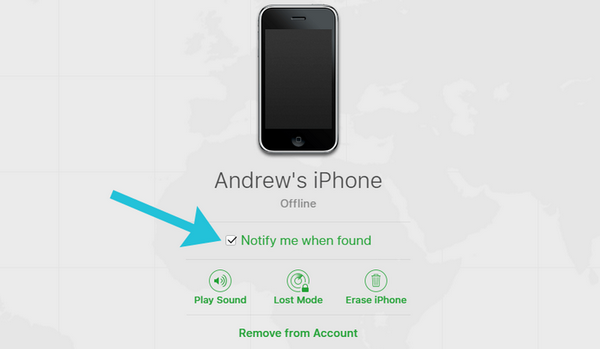
To enable “Notify When Found,” follow these steps:
- Go to the “Find My” App and choose your missing device from the drop-down menu.
- To see more options, move your cursor up the tab.
- Turn on “Notify When Found.”
Do you have a query that a smartphone was lost at the airport? You can easily track the iOS device when your phone is in airplane mode. Apple has implemented the “Find My Network” feature in iOS 14 and later, which is great news for iPhone users. It allows you to follow your phone’s location even while it’s turned off, but it must first be enabled on the lost device.
To enable your iPhone’s “Find My Network” feature, follow the below steps.
- Go to the Settings menu.
- After that, tap the device name and then “Find My.”
- Toggle On “Find My Network” and “Find My iPhone.”
Find Your Lost Cell Phone Using Dropbox
To find your lost cell phone using Dropbox, you can use the Dropbox “Camera Upload” feature if it was enabled on your device. Here’s how you can do it:
- Sign in to Dropbox: Go to the Dropbox website or open the Dropbox app on another device and sign in to your account.
- Check Camera Uploads: If you had the Camera Upload feature enabled on your lost device, check the “Camera Uploads” folder in your Dropbox account. This folder automatically uploads photos and videos from your device’s camera roll.
- Check for Recent Uploads: Look for any recent photos or videos that may have been uploaded from your lost device. These images may provide clues to its whereabouts if they were taken after you lost it.
- Use Location Data (if available): Some photos and videos uploaded to Dropbox may contain location data. If your lost device’s camera was enabled to record location information, this data may help you determine where the photos or videos were taken.
- Contact Dropbox Support: If you believe your lost device may have uploaded photos or videos to your Dropbox account, but you cannot find them, contact Dropbox support for assistance. They may be able to help you locate the files or provide further guidance.
Keep in mind that this method relies on the Camera Upload feature being enabled on your lost device and the device being connected to the internet to upload the files to Dropbox.
How to Find Your Phone with a Bluetooth Tracker?
To find your phone with a Bluetooth tracker, such as Tile or Chipolo, follow these steps:
Attach the Bluetooth Tracker to Your Phone: Securely attach the Bluetooth tracker to your phone or place it in a location where it won’t easily fall off.
Pair the Tracker with Your Phone: Download and install the companion app for the Bluetooth tracker on your smartphone. Follow the app’s instructions to pair the tracker with your phone.
Use the App to Locate Your Phone: When you misplace your phone, open the Bluetooth tracker app on another device (e.g., a tablet or a friend’s phone) that is connected to the same account. Use the app to trigger the tracker to ring your phone. The tracker will emit a loud sound, helping you locate your phone.
Check the Last Known Location: Some Bluetooth trackers also provide the last known location of your phone on a map. This can be useful if you think your phone might be lost or stolen.
Use Crowd GPS Feature (if available): Some Bluetooth trackers use crowd GPS, which means they can anonymously detect and update the location of your lost phone if it comes into contact with another user’s tracker.
Replace the Battery Regularly: Bluetooth trackers use batteries that need to be replaced periodically. Check the battery life of your tracker regularly to ensure it’s working when you need it.
Using a Bluetooth tracker can be a convenient way to find your phone when it’s misplaced nearby. However, it’s important to note that Bluetooth trackers have limited range (usually around 100 feet or less), so they may not be effective if your phone is far away.
Conclusion
There are many options available for how to locate a lost cell phone that is turned off. It’s reasonable that we sometimes lose track of where we put our phone or tablet. Fortunately, by following the methods outlined above for how to find my phone number, you will be able to track your phone’s present location, or at the very least, erase all pertinent information contained on it, preventing others from using it.
Though you have more free options, we recommend using mSpy. The mSpy surveillance application is a great way to keep track of your child’s online activities. It has several useful features that make it simple to keep track of the target phone.